Linux(Ubuntu14.04)下安装Anaconda是为了安装Python所需要的各种库以及他们的环境配置。
Spyder是使用python的IDE
安装python和pip
一般linux系统都自带python,所以不需要安装。如果没有的,安装起来也非常方便。安装完成后,可用version查看版本
# python --version
pip是专门用于安装python各种依赖库的,所以我们这里安装一下pip1.5.6
先用链接下载安装包 https://pypi.python.org/packages/source/p/pip/pip-1.5.6.tar.gz,然后解压,里面有一个setup.py的文件,执行这个文件就可以安装pip了
# sudo python setup.py install
有些电脑可能会提示 no moudle name setuptools 的错误,这是没有安装setuptools的原因。那就需要先安装一下setuptools, 到https://pypi.python.org/packages/source/s/setuptools/setuptools-19.2.tar.gz 下载安装包setuptools-19.2.tar.gz,然后解压执行
# sudo python setup.py install
利用anaconda来配置python环境
如果你上面两步已经没有问题了,那么这一步可以省略。
如果你想简单一些,利用anaconda来配置python环境,那么直接从这一步开始,可以省略上面两步。
先到https://www.continuum.io/downloads 下载anaconda, 现在的版本有python2.7版本和python3.5版本,下载好对应版本、对应系统的anaconda,它实际上是一个sh脚本文件,大约280M左右。我下载的是linux版的python 2.7版本。
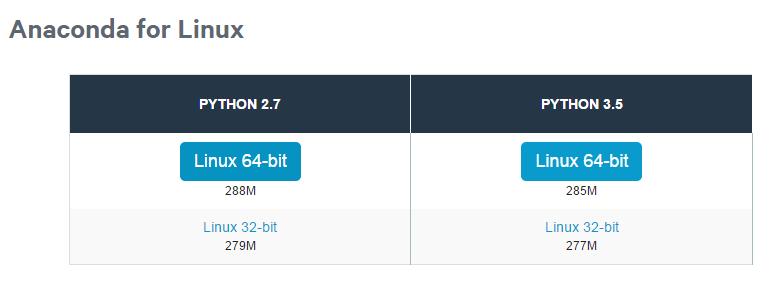
下载成功后,在终端执行(2.7版本):
# bash Anaconda2-2.4.1-Linux-x86_64.sh
在安装的过程中,会问你安装路径,直接回车默认就可以了。有个地方问你是否将anaconda安装路径加入到环境变量(.bashrc)中,这个一定要输入yes
安装成功后,会有当前用户根目录下生成一个anaconda2的文件夹,里面就是安装好的内容。
输入conda list 就可以查询,你现在安装了哪些库,常用的numpy, scipy名列其中。如果你还有什么包没有安装上,可以运行
conda install *** 来进行安装,
如果某个包版本不是最新的,运行 conda update *** 就可以了。
编译python接口
首先,将caffe根目录下的python文件夹加入到环境变量
打开配置文件bashrc
# sudo vi ~/.bashrc
PS:
保存命令
按ESC键 跳到命令模式,然后:
:w 保存文件但不退出vi
:w file 将修改另外保存到file中,不退出vi
:w! 强制保存,不推出vi
:wq 保存文件并退出vi
:wq! 强制保存文件,并退出vi
q: 不保存文件,退出vi
:q! 不保存文件,强制退出vi
:e! 放弃所有修改,从上次保存文件开始再编辑
在最后面加入
export PYTHONPATH=/home/leo/caffe/python:$PYTHONPATH
注意 /home/leo/caffe/python 是我的路径,这个地方每个人都不同,需要修改
保存退出,更新配置文件
# sudo ldconfig
然后修改编译配置文件Makefile.config. 我的配置是:
## Refer to http://caffe.berkeleyvision.org/installation.html
# Contributions simplifying and improving our build system are welcome!
# cuDNN acceleration switch (uncomment to build with cuDNN).
USE_CUDNN := 1
# CPU-only switch (uncomment to build without GPU support).
# CPU_ONLY := 1
# uncomment to disable IO dependencies and corresponding data layers
# USE_OPENCV := 0
# USE_LEVELDB := 0
# USE_LMDB := 0
# uncomment to allow MDB_NOLOCK when reading LMDB files (only if necessary)
# You should not set this flag if you will be reading LMDBs with any
# possibility of simultaneous read and write
# ALLOW_LMDB_NOLOCK := 1
# Uncomment if you're using OpenCV 3
# OPENCV_VERSION := 3
# To customize your choice of compiler, uncomment and set the following.
# N.B. the default for Linux is g++ and the default for OSX is clang++
# CUSTOM_CXX := g++
# CUDA directory contains bin/ and lib/ directories that we need.
CUDA_DIR := /usr/local/cuda
# On Ubuntu 14.04, if cuda tools are installed via
# "sudo apt-get install nvidia-cuda-toolkit" then use this instead:
# CUDA_DIR := /usr
# CUDA architecture setting: going with all of them.
# For CUDA < 6.0, comment the *_50 lines for compatibility.
CUDA_ARCH := -gencode arch=compute_20,code=sm_20 \
-gencode arch=compute_20,code=sm_21 \
-gencode arch=compute_30,code=sm_30 \
-gencode arch=compute_35,code=sm_35 \
-gencode arch=compute_50,code=sm_50 \
-gencode arch=compute_50,code=compute_50
# BLAS choice:
# atlas for ATLAS (default)
# mkl for MKL
# open for OpenBlas
BLAS := atlas
# Custom (MKL/ATLAS/OpenBLAS) include and lib directories.
# Leave commented to accept the defaults for your choice of BLAS
# (which should work)!
# BLAS_INCLUDE := /path/to/your/blas
# BLAS_LIB := /path/to/your/blas
# Homebrew puts openblas in a directory that is not on the standard search path
# BLAS_INCLUDE := $(shell brew --prefix openblas)/include
# BLAS_LIB := $(shell brew --prefix openblas)/lib
# This is required only if you will compile the matlab interface.
# MATLAB directory should contain the mex binary in /bin.
# MATLAB_DIR := /usr/local
# MATLAB_DIR := /Applications/MATLAB_R2012b.app
# NOTE: this is required only if you will compile the python interface.
# We need to be able to find Python.h and numpy/arrayobject.h.
# PYTHON_INCLUDE := /usr/include/python2.7 \
/usr/lib/python2.7/dist-packages/numpy/core/include
# Anaconda Python distribution is quite popular. Include path:
# Verify anaconda location, sometimes it's in root.
ANACONDA_HOME := $(HOME)/anaconda2
PYTHON_INCLUDE := $(ANACONDA_HOME)/include \
$(ANACONDA_HOME)/include/python2.7 \
$(ANACONDA_HOME)/lib/python2.7/site-packages/numpy/core/include \
# We need to be able to find libpythonX.X.so or .dylib.
# PYTHON_LIB := /usr/lib
PYTHON_LIB := $(ANACONDA_HOME)/lib
# Homebrew installs numpy in a non standard path (keg only)
# PYTHON_INCLUDE += $(dir $(shell python -c 'import numpy.core; print(numpy.core.__file__)'))/include
# PYTHON_LIB += $(shell brew --prefix numpy)/lib
# Uncomment to support layers written in Python (will link against Python libs)
WITH_PYTHON_LAYER := 1
# Whatever else you find you need goes here.
INCLUDE_DIRS := $(PYTHON_INCLUDE) /usr/local/include
LIBRARY_DIRS := $(PYTHON_LIB) /usr/local/lib /usr/lib
# If Homebrew is installed at a non standard location (for example your home directory) and you use it for general dependencies
# INCLUDE_DIRS += $(shell brew --prefix)/include
# LIBRARY_DIRS += $(shell brew --prefix)/lib
# Uncomment to use `pkg-config` to specify OpenCV library paths.
# (Usually not necessary -- OpenCV libraries are normally installed in one of the above $LIBRARY_DIRS.)
# USE_PKG_CONFIG := 1
BUILD_DIR := build
DISTRIBUTE_DIR := distribute
# Uncomment for debugging. Does not work on OSX due to https://github.com/BVLC/caffe/issues/171
# DEBUG := 1
# The ID of the GPU that 'make runtest' will use to run unit tests.
TEST_GPUID := 0
# enable pretty build (comment to see full commands)
Q ?= @
修改完编译配置文件后,最后进行编译:
# sudo make pycaffe
编译成功后,不能重复编译,否则会提示 Nothing to be done for "pycaffe"的错误。
防止其它意外的错误,最好还编译一下:
# sudo make test -j8
# sudo make runtest -j8
也许你在编译runtest的时候,会报这样的错误:
.build_release/test/test_all.testbin: error while loading shared libraries: libhdf5.so.10: cannot open shared object file: No such file or directory
这是因为 libhdf5.so的版本问题,你可以进入/usr/lib/x86_64-linux-gnu看一下,你的libhdf5.so.x中的那个x是多少,比如我的是libhdf5.so.7
因此可以执行下面几行代码解决:
# cd /usr/lib/x86_64-linux-gnu
# sudo ln -s libhdf5.so.7 libhdf5.so.10
# sudo ln -s libhdf5_hl.so.7 libhdf5_hl.so.10
# sudo ldconfig
最终查看python接口是否编译成功:
进入python环境,进行import操作
# python
>>> import caffe
如果没有提示错误,则编译成功。
我出现的问题是ImportError: No module named google.protobuf.internal
解决方法:直接在终端中安装protobuf,代码:pip install protobuf
配置环境和安装spyder:
在github上https://github.com/spyder-ide/spyder下载软件包
sudo pip install spyderconda install QtPyconda install Pylint
test code:
from skimage import ioimg=io.imread('d:/dog.jpg')io.imshow(img)
将其中的d:/dog.jpg 改成你的图片位置
然后点击上面工具栏里的绿色三角进行运行,最终显示
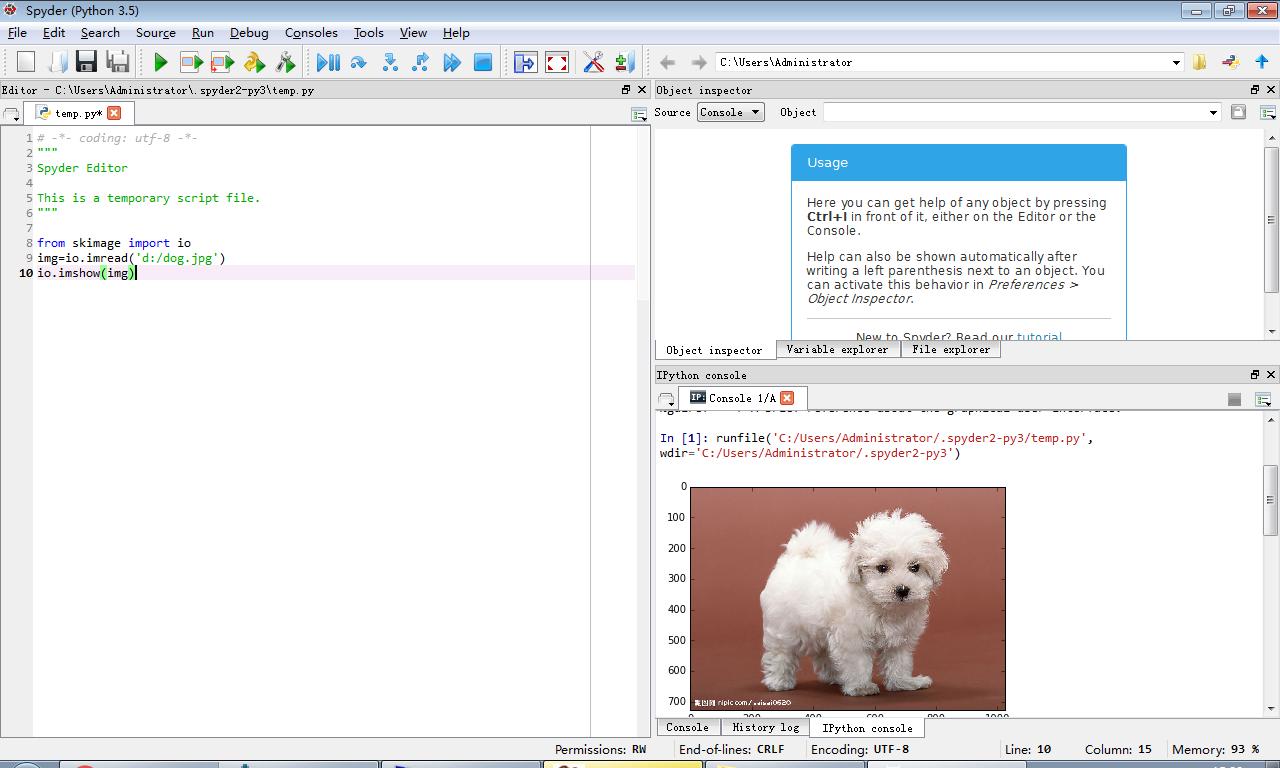
如果右下角“ Ipython console" 能显示出图片,说明我们的运行环境安装成功。
我们可以选择右上角的 ” variable explorer" 来查看图片信息,如
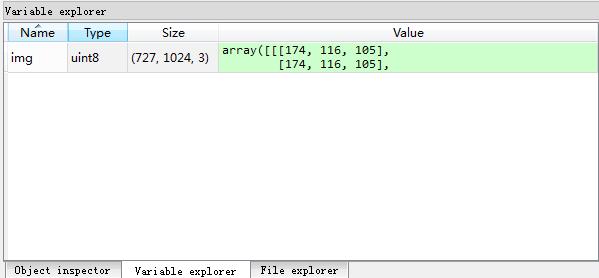
我们可以把这个程序保存起来,注意python脚本文件的后缀名为py.
skimage包的子模块
skimage包的全称是scikit-image SciKit (toolkit for SciPy) ,它对scipy.ndimage进行了扩展,提供了更多的图片处理功能。它是由python语言编写的,由scipy 社区开发和维护。skimage包由许多的子模块组成,各个子模块提供不同的功能。主要子模块列表如下:
| 子模块名称 | 主要实现功能 |
| io | 读取、保存和显示图片或视频 |
| data | 提供一些测试图片和样本数据 |
| color | 颜色空间变换 |
| filters | 图像增强、边缘检测、排序滤波器、自动阈值等 |
| draw | 操作于numpy数组上的基本图形绘制,包括线条、矩形、圆和文本等 |
| transform | 几何变换或其它变换,如旋转、拉伸和拉东变换等 |
| morphology | 形态学操作,如开闭运算、骨架提取等 |
| exposure | 图片强度调整,如亮度调整、直方图均衡等 |
| feature | 特征检测与提取等 |
| measure | 图像属性的测量,如相似性或等高线等 |
| segmentation | 图像分割 |
| restoration | 图像恢复 |
| util | 通用函数 |
用到一些图片处理的操作函数时,需要导入对应的子模块,如果需要导入多个子模块,则用逗号隔开,如:
from skimage import io,data,color

