输入xrandr,查看输出中状态是connected的显示设备,如LVDS。具体命令可以是:
# xrandr | grep -v disconnected | grep connected
调整亮度:
# xrandr --output LVDS --brightness 0.5
注:output后面的参数为上一步中查出的显示设备,不同主机结果可能不同。brightness后面的参数范围是0-1,0为全黑,1为最亮。
如果您明确知道你的分辨率的话,你可以将这个参数直接写成你需求的分辨率,如下:
# xrandr -s 1024×768
也可以使用 -q 参数来查看你的屏幕目前支持的分辨率的情况,或者什么参数也不加。
# xrandr -q
# xrandr
当然这个命令还有一些更复杂的用法,您可以用 info 命令来查看:
# info xrandr
How can I use two monitors on my system? Do I need proprietary drivers?
Contrary to one of the most common misconceptions, dual monitor setup is supported 'out of the box' and does not require the use of any proprietary drivers. Here is a short tutorial on how to achieve that.
Connect your monitors and turn them on.
We need first to discover what is known. For this purpose run:
xrandr -q
The output should look similar to:
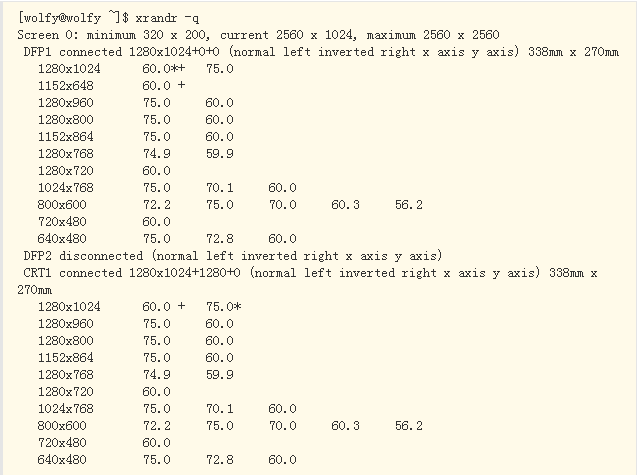
In the above example, the key information is that we have a monitor connected to the digital interface named DFP1 supporting 1280x1024 resolution and a second, analogue, monitor connected to the interface named CRT1 also supporting 1280x1024 resolution. Other common names that can be seen are VGA, DVI, HDMI and LVDS. (The name depends upon the type of output device and the video driver.) The fact that both monitors have the same maximum resolution in this example is a pure coincidence.
Using the information thus obtained, run xrandr again, asking it to activate and use the desired placement of information on the two screens:
xrandr --output DFP1 --auto --left-of CRT1
This will select the preferred resolution for both monitors and place the analogue monitor (CRT1 in this case) on the right-hand side of the digital monitor (DFP1). All changes made via xrandr are instantaneous. Monitor outputs are controlled independently of each other, so the resolutions and refresh rates can be different. (This is a pretty nifty feature in the case, for example, where you have a large monitor connected to a laptop computer or any other situation with two monitors having different resolutions.)
The manual page and extensive tutorials available on Internet will show more of the powers of xrandr, so we strongly advise you to make use of those resources.
Linux Mint亮度调节——xrandr命令学习:http://www.linuxdiyf.com/linux/10069.html
Linux下使用xrandr命令设置屏幕分辨率:http://www.linuxdiyf.com/linux/1761.html

