以上是在文本模式中安装Ubuntu 16.04的英文教程,按照下面步骤操作即可成功安装上Ubuntu 16.04,非常简单,一看即会。
[1] Insert a disk for installation of Ubuntu 16.04 and reboot your computer. Next, Choose your language and go next.
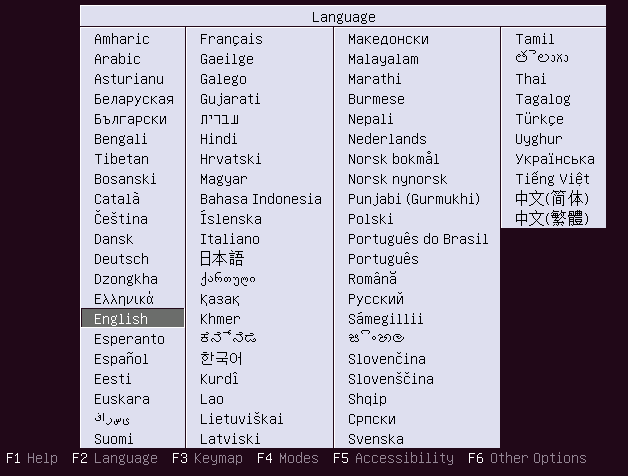
[2] Push Enter key to start installation.
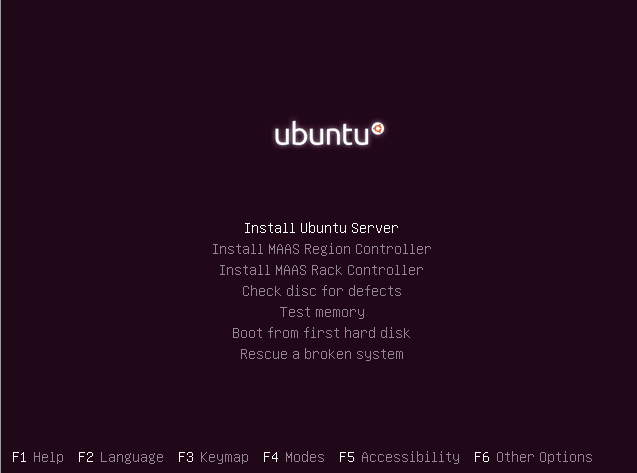
[3] Select your language again.
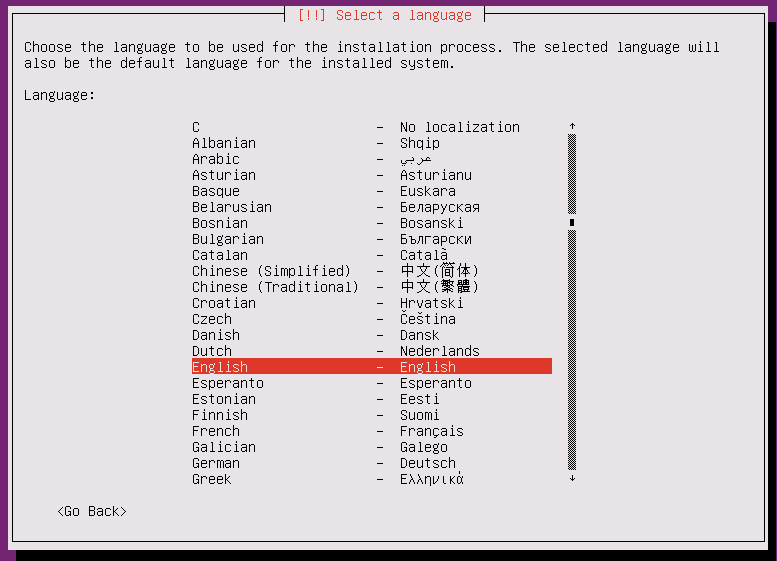
[4] Select your country for time-zone.
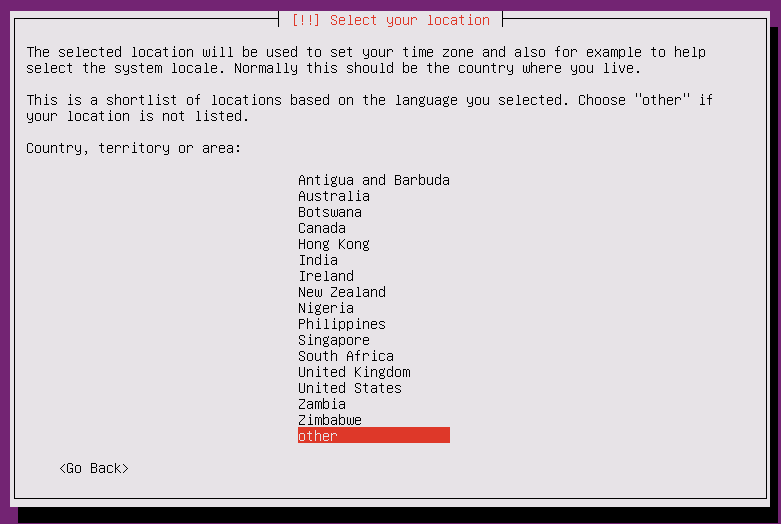
[5] Select your locale.
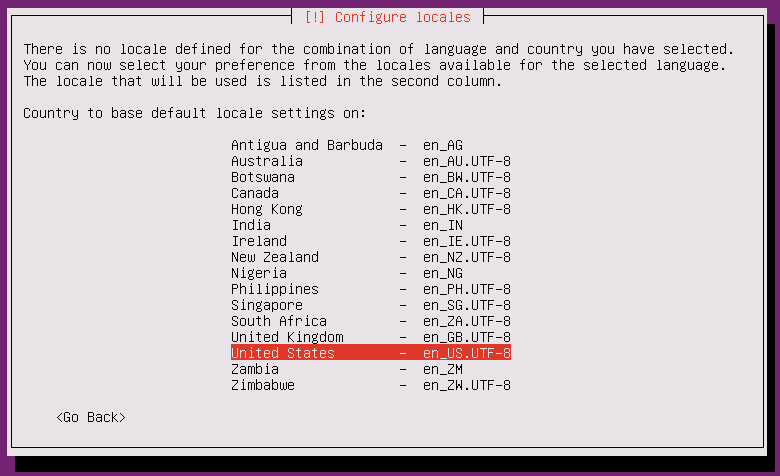
[6] Select "No" and set it manually on the next.
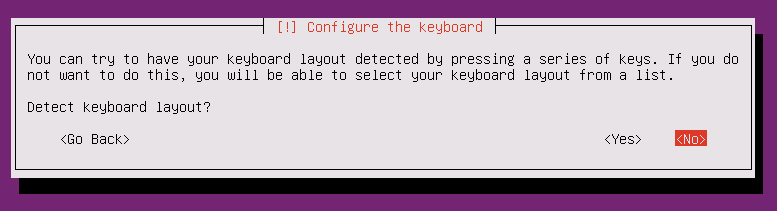
[7] Select your keyboard type.
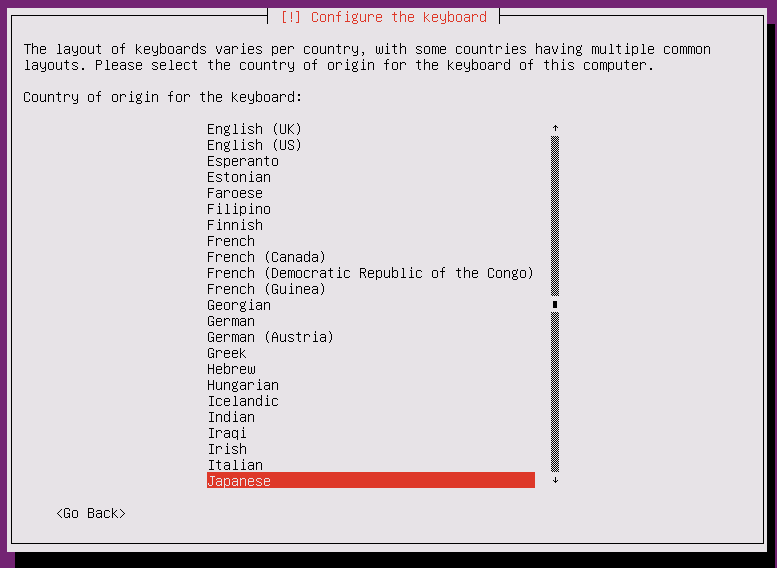
[8] Select your keyboard layout.
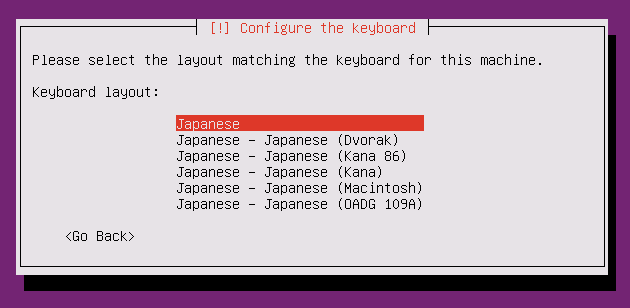
[9] Set your server's hostname you'd like to set.
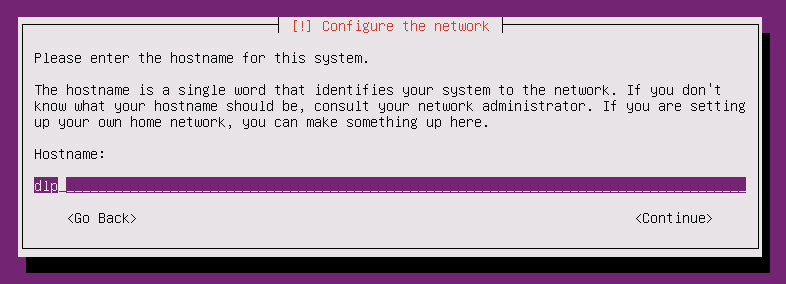
[10] Set a user account. The user set on here is administration user by default.
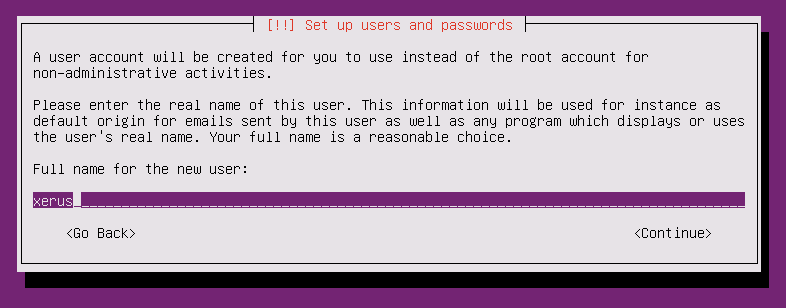
[11] Input a user-name used on the system.
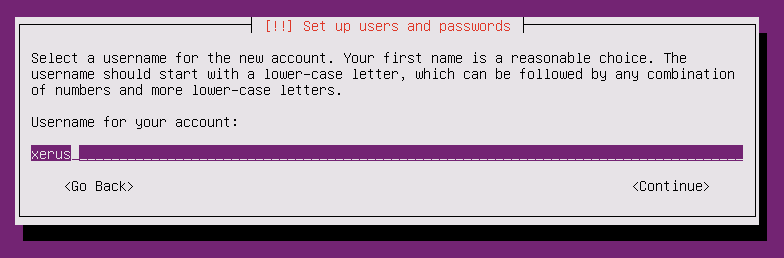
[12] Set password.
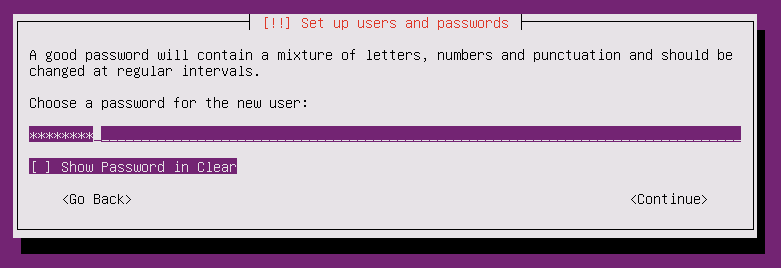
[13] If you'd like to encrypt home directory, answer "Yes".
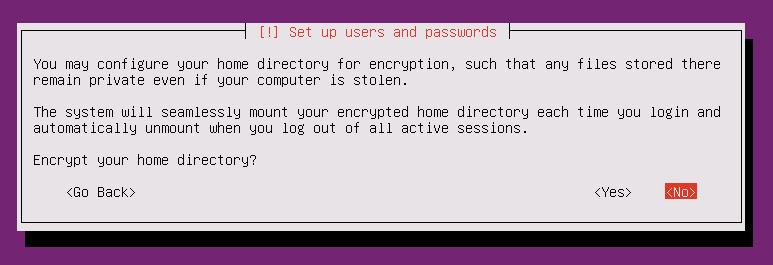
[14] Make sure the time-zone is correct and go next.
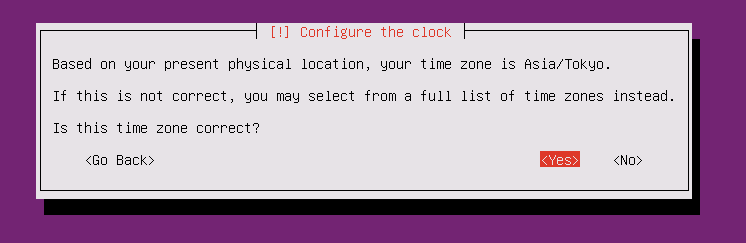
[15] This is the section for configuring partitions. This example selects "Guided (LVM)" like follows.
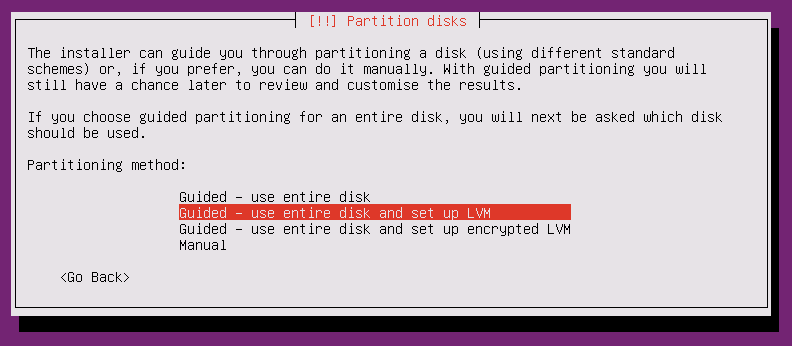
[16] Select a disk to create partitions.
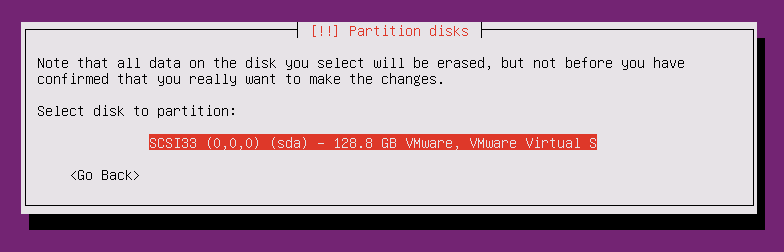
[17] If it's OK all, answer "Yes".
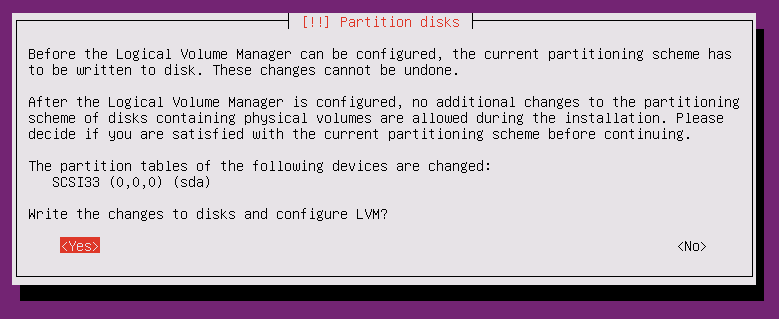
[18] Enter the amount of disks that you'd like to set for LVM volume group.
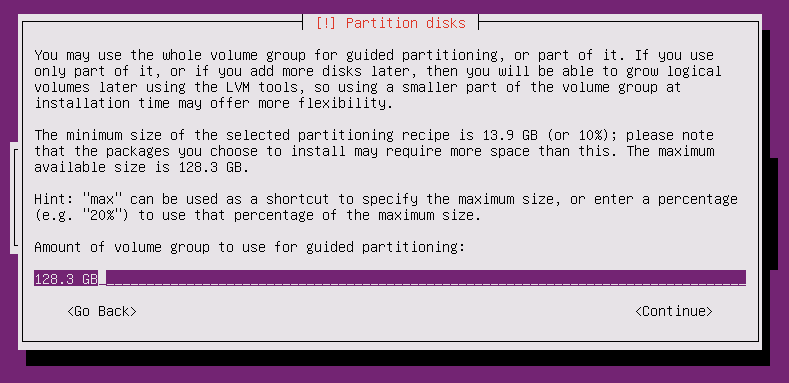
[19] It's completed to configure partitions. If it's OK, answer "Yes".
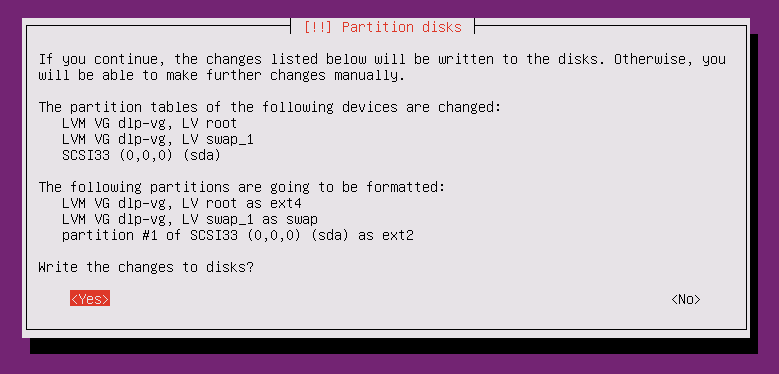
[20] Installation of base system proceeds.
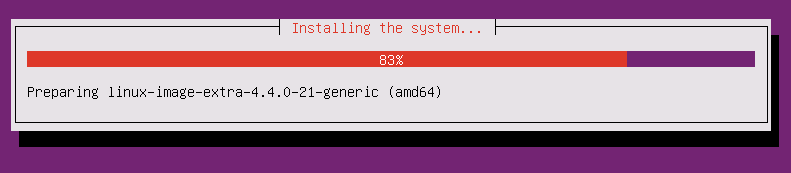
[21] Set Proxy if you use it. If not, Continue with empty.
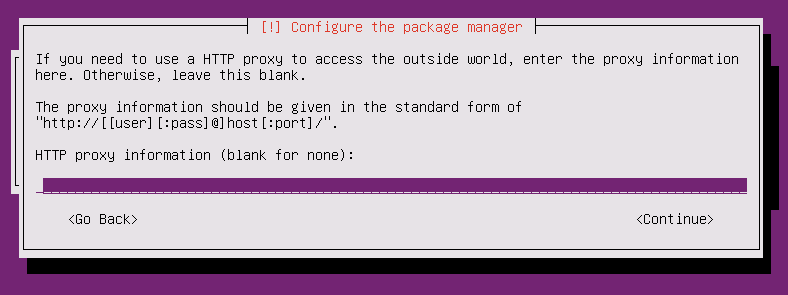
[22] Select if you set automatical update. automatical update is convenience but sometimes it causes troubles, so if you use this server as a Mission Critical Server, Don't use automatical update, it's better to update by manually after verification.
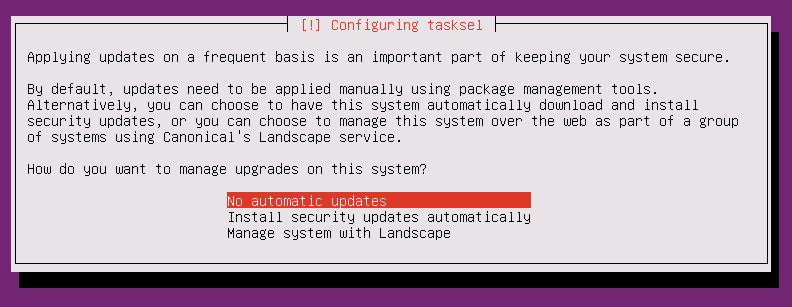
[23] Select softwares to install. Go next without checking boxes all, it's better to install something only if needed.
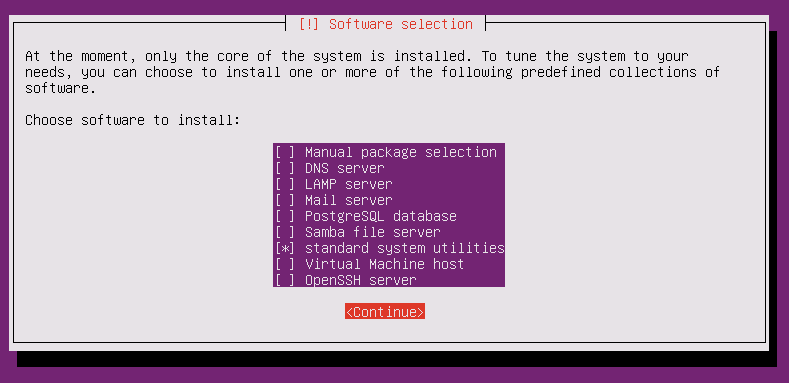
[24] Answer "Yes" if you'd like to install Grub on MBR.
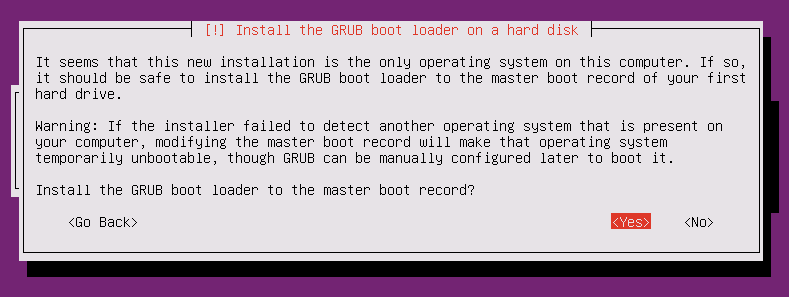
[25] Installation completed. Remove the disk and Continue. Then system will reboot.
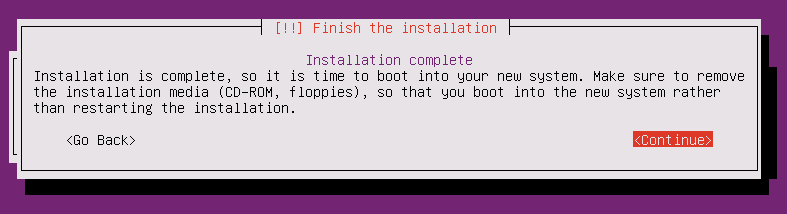
[26] The system boots and show login prompt like below. Login with a user you set in installation.
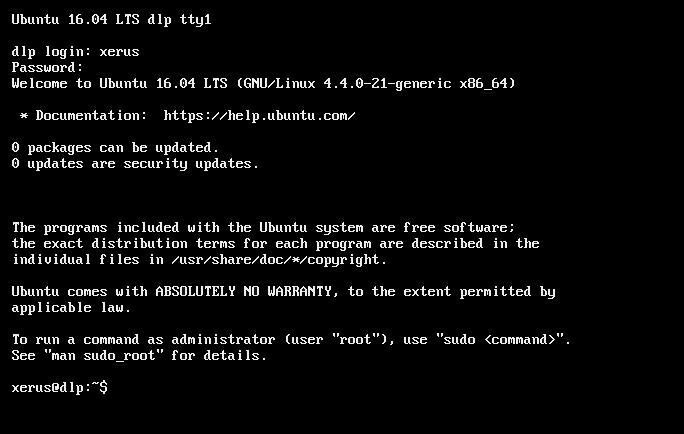
按照步骤中文翻译如下:
[ 1 ]插入一个Ubuntu 16.04安装光盘并重新启动计算机。下一步,选择你的语言,然后去下一步。
[ 2 ]推入键开始安装。
[ 3 ]选择你的语言。
[ 4 ]选择时区。
[ 5 ]选择你的语言环境。
[ 6 ]选择“否”,并在下一个。
[ 7 ]选择键盘类型。
[ 8 ]选择键盘布局。
[ 9 ]设置你的服务器的主机名你想。
[ 10 ]设置用户帐户。这里的用户设置为默认的管理用户。
[ 11 ]在系统中使用的用户名。
[ 12 ]设置密码。
[ 13 ]如果你想加密主目录,回答“是”。
[ 14 ]确保时区是正确的,然后再去。
[ 15 ]这是配置分区的部分。本例选择“引导(LVM)”如下。
[ 16 ]选择一个磁盘来创建分区。
[ 17 ]如果一切都好,回答“是”。
[ 18 ]进入磁盘的数量,你想设置LVM卷组。
[ 19 ]配置分区完成。如果是好的,回答“是”。
[ 20 ]基地系统的安装。
[ 21 ]设置代理,如果您使用它。如果没有,继续空。
[ 22 ]选择如果你设置自动更新。自动更新是方便,但有时也会引起麻烦,所以如果你使用这个服务器作为关键任务服务器,不要使用自动更新,最好是更新后手动验证。
[ 23 ]选择软件安装。去下一个没有检查箱子所有,它是更好地安装的东西,如果需要的话。
[ 24 ]回答“是”,如果你想安装GRUB的MBR。
[ 25 ]安装完成。删除磁盘并继续。然后系统将重新启动。
[ 26 ]系统启动和显示登录提示如下。安装在安装中的用户登录。

